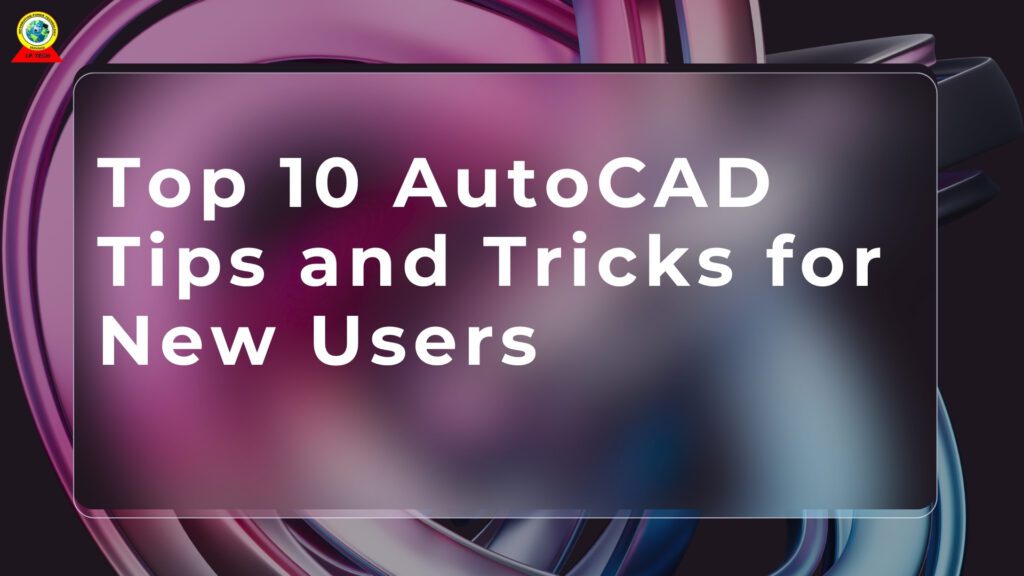Top 10 AutoCAD Tips and Tricks for New Users
AutoCAD is an effective tool for designers, architects, and engineers. It can be difficult for new users to get the hang of this sophisticated program. But if you know the appropriate hints and techniques, you can become an expert and increase your output quite quickly. These are the best 10 AutoCAD pointers for novices to get you going in the right direction.
1. Become proficient with the AutoCAD ui
The first step to becoming adept is to understand the AutoCAD interface. Learn how to use the command line, toolbars, and ribbon. It is simple to discover what you need using the ribbon’s tabbed tool groupings arranged according to function. When it comes to quick access to commands and action feedback in AutoCAD, the command line is your best friend.
AutoCAD Tip: Use the “Workspace” switching feature to personalize your workspace. To have the tools you use most frequently at your fingertips, adjust it to your preferences.
2. Make Good Use of Layers
By dividing the various parts in your drawing, layers aid with organization. Complex drawing management and editing are now simpler as a result. Each layer’s attributes, color, and visibility are all adjustable.
AutoCAD Tip: From the start, always establish and maintain layers for various item kinds (such as walls, furniture, and electrical). To set default properties and maintain layer organization, use the “Layer Properties Manager”.
3. Understand basic commands
Gaining skill with fundamental commands will greatly increase your productivity. A few of the most important commands are COPY (CO), ERASE (E), CIRCLE (C), and LINE (L).
AutoCAD Tip: To save time, use keyboard shortcuts for commands. When you commit popular shortcuts to memory, your workflow will become much more efficient.
4. Accuracy Is Essential
In AutoCAD, precise dimensions are essential. For exact object alignment and positioning, use the Object Snap (Osnap) functionality. You can snap to endpoints, midpoints, and centers of objects with the aid of Osnap.
AutoCAD Tip: To view dimensions and coordinates right at your cursor, enable “Dynamic Input”. With the aid of this quick feedback, your drawings will improve.
5. Make Use of Templates
Because they offer a pre-configured setup with layers, text styles, dimension styles, and other options, templates can save you a ton of time. This makes sure that all of your projects are consistent.
AutoCAD Tip: Make your own templates according to the kinds of tasks you typically work on. In this manner, you can avoid having to start from scratch every time you begin a new drawing.
6. Use the Properties Palette to Your Advantage
A useful tool for modifying and inspecting object characteristics is the characteristics Palette. You can modify a variety of attributes, including color, layer, line type, and more.
AutoCAD Tip: You can edit the characteristics of numerous objects at once by selecting them. When you need to make global adjustments to your drawing, this can save you a ton of time.
7. Use External References (Xrefs)
You may mark up existing drawings with other drawings by using External References (Xrefs) on your drawing. When working on huge projects requiring coordination of various drawings, this is helpful.
AutoCAD Tip: Maintain updated and well-organized Xrefs. To effectively manage these references and make sure that your drawing is up to date with the most recent changes from other team members, use the “Xref Manager”.
8. Keep learning and practicing
There’s always something new to learn about AutoCAD because it’s a large and sophisticated program. Make use of internet tutorials, forums, and tools to continue learning.
AutoCAD Tip: Try incorporating new strategies into your workflow and practice frequently. You’ll grow more used to AutoCAD’s features and functionalities the more you use it.